INSTRUCTIONS FOR OPERATING THE TAHOE VIDEO SYSTEMS
Updated: 12 June 2025
GENERAL INSTRUCTIONS:
- PLEASE DO NOT MODIFY THE CABLING, CHANGE SYSTEM SETTINGS OR CONNECT OTHER DEVICES, except through the HDMI cable that is connected to the Denon tuner. See “Use your own device” below.
- You may use our AppleTV+, BritBox, Disney+, Netflix or Prime Video accounts for streaming, but please text or call us if a program charges a fee. If you use any other service with your own account, please log out before you leave.
SPECIFIC INSTRUCTIONS:
- Watch live TV shows via YouTubeTV:
On the Logitech remote, press the button to the left or right of “Watch Apple TV” on the small screen of the remote. From here, use the Apple TV remote. If the Apple TV main menu is not displayed (a rectangular array of icons), press the screen icon button on the Apple TV remote. From here, select the YouTubeTV app (not the YouTube app), then select “Live” to see a display of available channels, starting midway down the screen. Use either the Logitech remote or the Apple TV remote to control volume. Press < on the Apple TV remote to return to a previous menu or to exit YouTubeTV. To turn the system off, press the “On/Off” button at the top left corner of the Logitech remote.
- Watch shows on AppleTV+, BrittBox , Disney+, Netflix or Prime Video:
The instructions are the same, except select the streaming app (AppleTV+, BrittBox , Disney+, Netflix or Prime Video) instead of YouTubeTV.
- Watch Vudu, Hulu, Pandora, using your own account:
Instructions are the same as for the previous item. Before you leave, be sure to log out of your account.
- Watch Blu-Ray movies:
On the Logitech remote, press “Watch a Movie” near the top. If there are problems, press “Help” to resolve. The arrow buttons and “OK” may be used to navigate on the Blu-Ray menu. To control playback, use the Play (right arrow) and Pause (parallel lines) buttons, and the fast forward and reverse buttons, all of which are on the lower portion of the Logitech remote. Use the Logitech remote to control volume.
- Use your own device::
Connect your device using the HDMI cable on top the Denon unit, then plug it into the power strip near the TV stand. On the Logitech remote, press the button to the left or right of “Game” on the small screen of the remote. Use the Logitech remote to control volume. If you have an older device that uses RCA audio/video jacks, an RCA / HDMI converter is provided in the top drawer of the upstairs TV; plug the USB connector of this converter (which is used for power) into the USB plug on the front of the Denon unit.
- If problems occur:
If the display freezes during menu selection or movie watching, press the screen icon on the Apple TV remote, then select “Settings” in the Apple TV screen menu, then select “System,” then “Restart.” If other problems occur, please call us.
HOW TO USE REMOTES:
The individual remotes provide an alternative for controlling the devices, as well as some additional functionality. They are described on the follow pages.
- Logitech Harmony remote:
a. Select activity: Watch Movie (Blu-Ray), or More Activities, which includes Watch Apple TV (including YouTubeTV for live TV and Apple TV+, BritBox, Spectrum TV, Disney+, Netflix and Prime and Video for streaming), and Game unit. These buttons are near the top. DO NOT use the TV screen icon.
b. Control volume (left center). The Mute button is just below the volume button.
c. Navigate menus on Apple TV. Press Menu on left below the screen to return to previous menu. However, it is generally easier to use the Apple TV remote for this.
d. Control playback, fast forward and reverse while watching a Blu-Ray movie (buttons in mid-lower section). - Apple TV remote:
a. Main Apple TV menu: Press the screen icon; use the < button to return to the previous menu. b. Navigation: Brush your finger or thumb around the upper area of the remote. c. Select: Press to click in the upper area of the remote. d. Volume: The volume control and mute button control system volume.
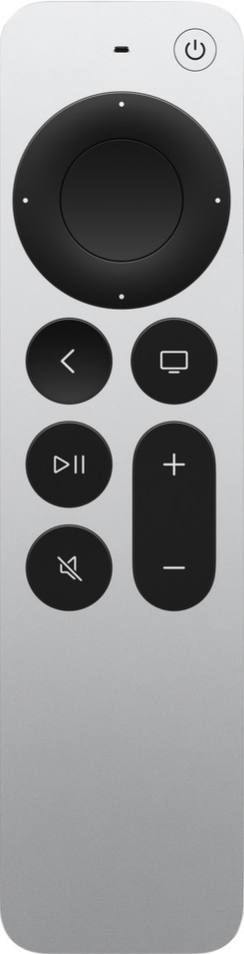
- Samsung TV remote (not needed in normal usage):
a. On/off (upper left corner).
b. Home (center, middle): This returns to the main menu.
c. Navigation/select circle: Use to navigate to a desired item, then press center to select.
d. Return button (center, left): Use to return to the previous menu.
e. Volume/channel buttons: The volume, channel and mute do not work. - Samsung Blu-Ray remote (not needed in normal usage):
a. On/off (upper LEFT corner).
b. Eject (under on/off).
c. Playback control (center): Stop, play, pause, skip to beginning, skip to end, etc.
d. Home (center): Return to main menu.
e. Navigation (lower center): Use to navigate menus.
f. Return to previous menu (lower left). - Denon receiver remote (not needed in normal usage):
This can be used to power on/off the Denon receiver, select input and to control volume (although the Logitech remote can also control volume). “CBL/SAT” is not used; “Game” selects Apple TV; “Blu-Ray” selects Samsung Blu-Ray; “Media Player” selects Play a Game.



